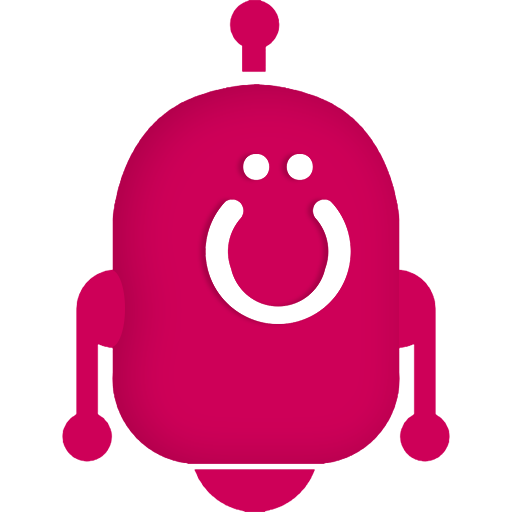 Magic Logo
Magic Logo
Add a Little Personalization Magic to your Sales Streams
Magic Logo is independent of the Slack notification app, but is available as an option once you've installed Flipbot.
Stream Header Before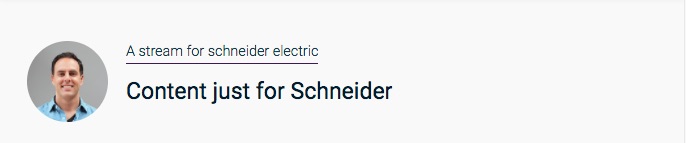
Stream Header After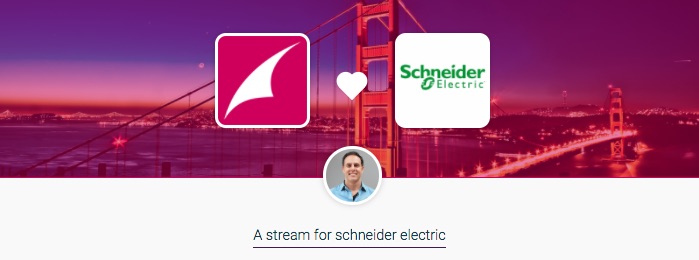
Installing Magic Logo
First, enable Magic Logo Header on your Flipbot installation by adding the following to the flipbot_config variable:
'magic_logo':{
'header':true, /* at minimum this value must be present */
'color':'#ce0058',
'bg_img':'https://cdn.yoursite.com/skyline.jpg'
}'magic_logo':'{"header":true, "color":"#ce0058", "bg_img":"https://cdn.yoursite.com/skyline.jpg"}'How It Works
Once enabled, for any Sales Stream, Flipbot will assume that the URL of the Stream has information about the company it was created for and try to find that company's logo.
Flipbot will use a free Logo API from Clearbit to see if a logo exists.
If the Stream URL includes -for- then Flipbot will assume the company name follows that part.
If a logo is found, the header of the Sales Stream is transformed to include the following elements:
- Your company logo (derived from the Hub's favicon)
- A faded background image (either your suppled bg_img or a randomized city skyline)
- The background color behind the faded image is set based on the "color" variable in flipbot_config (as above)
- The recipient's company logo, preceded with a heart (awww...)
Other existing elements such as the Stream owner's avatar, as well as the title and description are formatted differently.
In a nutshell, if a logo is found, the "template" of the Sales Stream is modified "magically" - there is no way to customize this on a case-by-case basis.
Formatting Stream URLs
When you name a Stream - e.g. "A Stream for Microsoft", the URL will automatically be set to something like "/a-stream-for-microsoft". In this example, Flipbot will find the "-for-" in the URL, and will therefore assume the company name is "microsoft". (note: Flipbot will convert any dashes to spaces for multi word company names)
If you named your Stream just "Schneider Electric" the URL will likely be "/schneider-electric" and therefore Flipbot will assume the company name is "schneider electric".
Both of these examples produce desired results, because Flipbot is able to find a logo, and the logo will be correct (those are big, well known companies!)
If you named your Stream "Hi Bob, here's some content for you" then, you guessed it, Flipbot is going to search for company "you" - and the results will not be as expected:
What to do if you get undesired results
If your magic logo is wrong, or you just don't want the special treatment to happen on a particular Sales Stream, simply change the URL (no need to change the title) to something that won't return a result when Flipbot searches for a logo. For example, if you edit the URL to "/acme-co-stream" then Flibot will assume the company name is "acme co stream" and will undoubtedly not find a logo. In which case, no magic will take place.
How to check what logo will be returned
You have options. For 1, you can just try and see what happens! Alternatively, you can check the Clearbit logo above. And finally, within Slack > Flipbot channel, try typing /checklogo company name. You can watch a video of it in action here.