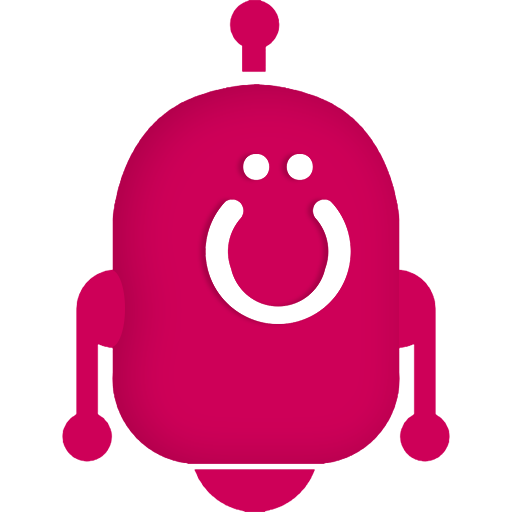 Calendly CTA v2.0
Calendly CTA v2.0
Automatically add a Calendly CTA to your Sales Streams
Calendly CTA is independent of the Slack notification app, but is available as an option once you've installed Flipbot.
Stream Placement
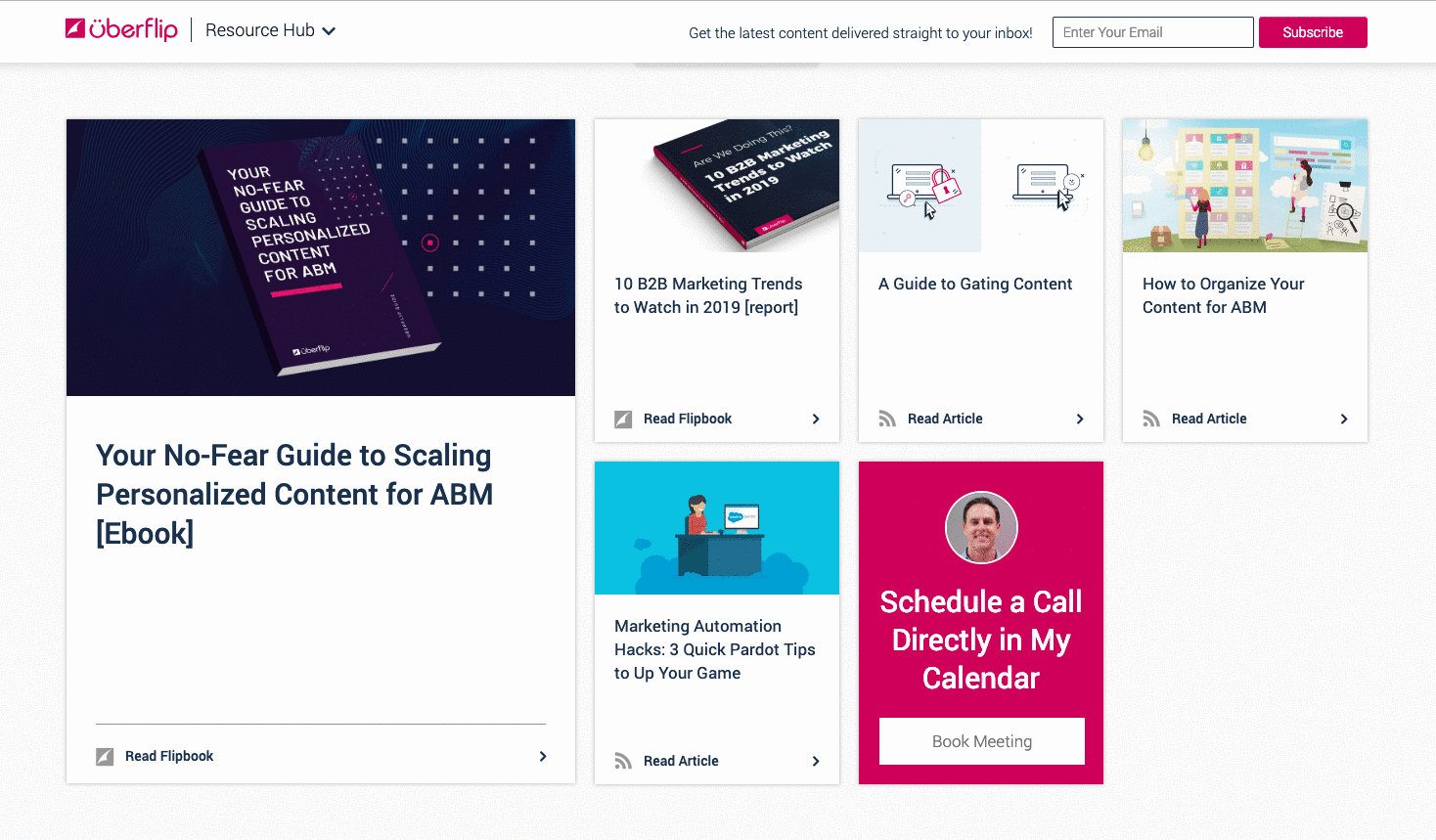
Item Placement
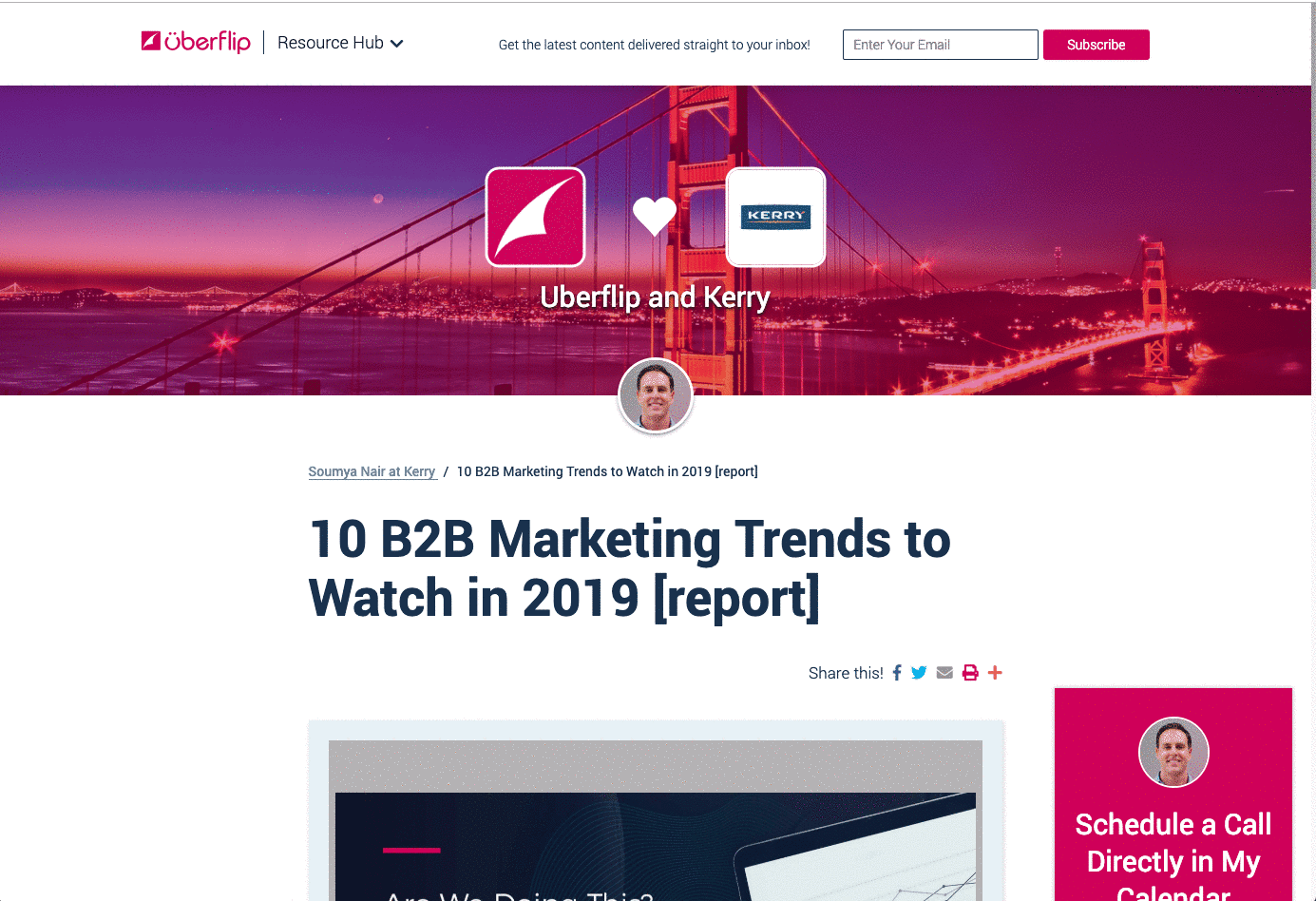
Enabling the Calendly CTA
As an Uberflip user, when you edit your account profile you can add a Calendly link in the "Handles/Account" section.
To enable this feature, in your Flipbot installation, add the following to your flipbot_config variable:
'calendly':{
'stream':true,
'item': true,
'bg_color':'#CE0058',
'tagline':'Schedule a Call Directly in My Calendar',
'btn_label':'Book Meeting',
'position':2
},
stream Enable/Disable the Stream placement
item Enable/Disale the Item placement
bg_color the background of the CTA
tagline the tagline of the CTA
btn_label the button label of the CTA
-
position if the Stream placement is enabled, at what position should this CTA appear
i.e. to have the CTA at the very beginning, set position to 1.
How It Works
If a Calendly link is found in the Sales Stream owner's profile, Flipbot will automatically generate a CTA which, when clicked, opens Calendly's native modal window overtop the screen.
You have the option to enable the Stream placement (always as the last tile) and/or the Item placement (beside the content on screen resolution allows, or below it otherwise).
Note: If there user has no avatar it will simply be omited from the CTA. All other customizations of the CTA can be performed with your own CSS overrides.